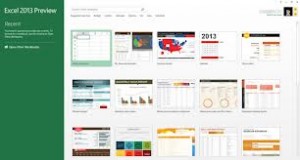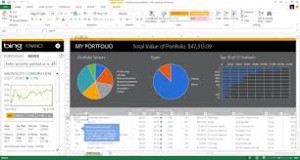Advance Excel 2013 Workshop
MANAGING PROJECT WITH MS EXCEL 2013
Now in Nigeria, you can save yourself a lot of stress and drudgery at the work place by being a Guru in Excel. This 1-day practical hands-on workshop will accelerate your career tremendously and make you indispensable to your employer. By being remarkable, you will standout, command more attention and be sought after by headhunters in your chosen domain, which will spiral to the well being of your family.
Scope of Workshop
1. A Peek @ Excel 2013
- New for Excel 2013 – All in the Cloud
- Data-Driven Presentation in Excel 2013
- Excel 2013 Power Short Cuts
- Flash Fill – new in Excel 2013
2. Statistics and Math Function
- SUM, COUNT, MIN, And MAX
- AVERAGE, MODE, MEAN, And MEDIAN
- SUMIF For Selective Adding Up
- COUNTIF For Selective Counting
- AVERAGEIF For The Mean Of Selected Cells
- Multiple Criteria Within SUMIF, COUNTIF, And AVERAGEIF
- Area And Volume Calculations
3. IF and Related Function
- IF Syntax And Uses
- Nesting The IF Statement
- Use Of The AND Operator Within An IF
- Use Of The OR Operator Within An IF
- The NOT Operator Within AND And OR Statements
- Display Cell Formulas In Another Cell
4. Lookup
- VLOOKUP Syntax And Usage
- VLOOKUP In Live Action
- HLOOKUP Variation On A Theme
- Using A Near Match In The Lookup
- Dealing With Missing Data In A Lookup
- Managing The Lookup Table
- Lookups Nested Within Lookups
5. Sparkline
- Creating A Sparkline
- Altering The Design Of Sparklines
- Dealing With Empty Cells
- Comparing Sparklines Within A Sparkline Group
- Removing Sparklines From A Worksheet
6. Time Function and Investment
- Working With Time In Excel
- Calculations Using Time
- Useful Time And Date Functions
- Rounding Decimal Places
- MOD And INT Functions And Uses
- Generate And Use A Random Number
- Loan And Investment Calculations
- Loan Calculation Elements And Functions
7. Outlines
- Create An Outline Automatically
- Adding An Outline Manually
- Editing And Removing Outlining
8. Scenarios
- Setting Up A Set Of Scenarios
- Displaying And Editing The Different Scenarios
- How To Work Out Which Scenario You Are Displaying
- Merging And Deleting Scenarios
- Producing A Summary Of Scenarios
9. Custom Views
- Custom Views Explained
- Use Of Outlining To Help Setup Custom Views
- Editing And Deleting Custom Views
- Add Quick Access To Custom Views
10. Strings and Concatenation
- LEFT And RIGHT Text Manipulation
- LEN And TRIM String Extractions
- FIND And MID Text Functions Working Together
- CONCATENATE Building Strings From Multiple Cells
- Changing Case Functions
- REPLACE And SUBSTITUTE Two More String Manipulation Functions
- Use Of CHAR Function For More Obscure Characters
- Formatting Numeric And Date Values Using TEXT
- Keeping The Values Created By String Manipulation
11. Array Formula
- Arrays And Creating A New Array Formula
- Array Formulas With IF Statements
- Conditional Evaluation With No Ifs
- The Array-Only TRANSPOSE Function
12. MATCH and INDEX Function
- Using The MATCH Function
- How The INDEX Function Works
- Handling Out Of Range Index Requests
- The CHOOSE Lookup Function
- MATCH And INDEX Functions Working Together
13. IS, OFFSET, INDIRECT and CELL Function
- Introducing IS Functions
- Error Checking Using ISERR, ISERROR, And IFERROR
- OFFSET Function Syntax
- OFFSET Function Creating A Dynamic Named Range
- INDIRECT Function To Build Dynamic Formulas
- Dealing With INDIRECT Errors
- The CELL Function And Determining File Or Sheet Names
14. Trace Arrows and Tracing
- What Are Tracer Arrows
- Adding And Removing Tracer Arrows
- Auditing Tools Error Checking And Tracing
- Step-By-Step Formula Processing
- Using The Watch Window In Troubleshooting
15. Pivot Table
- What Is A PivotTable
- The New Recommended PivotTable Route
- Creating Your Own PivotTables
- Changing The Formatting And Formulas In PivotTable Summaries
- Creating Multiple PivotTables On The Same Dataset
- Moving And Deleting PivotTables
- Making Use Of The Report Filter Options
- Sorting The PivotTable Columns
- Refreshing A PivotTable
- Drilling Down Behind The Pivot Numbers
- Multiple Fields In Row, Column, Or Data Sections
- Controlling Grand Totals And Subtotals
- Dealing With Empty Cells And Other Additional Options
- PivotTable Styles
- Creating Your Own PivotTable Styles
- Creating And Using Calculated Fields
- Using The New Timeline Filter Option
- Adding And Using The Data Slicer
- Using Data From An SQL Server In A PivotTable
- Managing The External Connection To SQL Server
16. Pivot Chart
- Creating A PivotChart
- Changing The Fields Used In A PivotChart
- Formatting The PivotChart
- Changing The PivotChart Type
- Filtering A PivotChart
- Hiding The PivotChart Buttons
- Moving And Deleting PivotCharts
17. What-If
- What-If Analysis Using Goal Seek
- Activating an Add-In
- Using the Add-In To Complete A What-If
- Adding Constraints To the Add-In
18. Macros
- What Is A Macro
- Creating And Running Your First Macro
- Saving Workbooks With Macros
- Macro Security Settings For Workbooks With Macros
- The Personal Macro Workbook
- Deleting Macros
- Use Of Relative Or Absolute Referencing
- Trigger A Macro With A Keyboard Shortcut
- Formatting With A Macro
- Switch Scenarios And Views With Macros
- Use Of Worksheet Buttons To Trigger Macros
- Customizing Form Buttons And Other Shape Triggers
- Assigning Macros To Ribbon Icons
- Create Your Own Ribbon.
- View And Edit Macro Code
- Add An Are You Sure Box To Macros
_____________________________________________________________________________________
Cost and Schedule
TRAINING FEE: N25, 000
|
Month
|
Date |
Venue |
Time |
|
DECEMBER 2013 |
21st | POeTSolvers, The PentHouse,125A Apapa Road behind Skye Bank by Costain Bus Stop, Ebute Metta West, Lagos. |
8am – 6pm |
|
JANUARY 2014 |
18th
|
POeTSolvers, The PentHouse,125A Apapa Road behind Skye Bank by Costain Bus Stop, Ebute Metta West, Lagos. |
8am – 6pm |
|
FEBRUARY 2014 |
15th |
POeTSolvers, The PentHouse,125A Apapa Road behind Skye Bank by Costain Bus Stop, Ebute Metta West, Lagos. |
8am – 6pm |
|
MARCH 2014 |
15th |
POeTSolvers, The PentHouse,125A Apapa Road behind Skye Bank by Costain Bus Stop, Ebute Metta West, Lagos. |
8am – 6pm |
|
APRIL 2014 |
19th |
POeTSolvers, The PentHouse,125A Apapa Road behind Skye Bank by Costain Bus Stop, Ebute Metta West, Lagos. |
8am – 6pm |
|
MAY 2014 |
17th | POeTSolvers, The PentHouse,125A Apapa Road behind Skye Bank by Costain Bus Stop, Ebute Metta West, Lagos. |
8am – 6pm |
|
JUNE 2014 |
21st | POeTSolvers, The PentHouse,125A Apapa Road behind Skye Bank by Costain Bus Stop, Ebute Metta West, Lagos. |
8am – 6pm |
|
JULY 2014 |
19th | POeTSolvers, The PentHouse,125A Apapa Road behind Skye Bank by Costain Bus Stop, Ebute Metta West, Lagos. |
8am – 6pm |
|
AUGUST 2014 |
16th | POeTSolvers, The PentHouse,125A Apapa Road behind Skye Bank by Costain Bus Stop, Ebute Metta West, Lagos. | 8am – 6pm |
|
SEPTEMBER 2014 |
20th |
POeTSolvers, The PentHouse,125A Apapa Road behind Skye Bank by Costain Bus Stop, Ebute Metta West, Lagos. | 8am – 6pm |
|
OCTOBER 2014 |
18th |
POeTSolvers, The PentHouse,125A Apapa Road behind Skye Bank by Costain Bus Stop, Ebute Metta West, Lagos. | 8am – 6pm |
|
NOVEMBER 2014 |
15th |
POeTSolvers, The PentHouse,125A Apapa Road behind Skye Bank by Costain Bus Stop, Ebute Metta West, Lagos. | 8am – 6pm |
|
DECEMBER 2014 |
20th |
POeTSolvers, The PentHouse,125A Apapa Road behind Skye Bank by Costain Bus Stop, Ebute Metta West, Lagos. | 8am – 6pm |
ONLY 4 SEATS AVAILABLE – TO BOOK FOR A SEAT, YOU HAVE TO PAY A MINIMUM OF N10, 000 OUT OF THE N25, 000 FEE TO BOOK SEAT. ALL PAYMENT MUST BE MADE BEFORE THE CLASS STARTS. PLS, SEE PAYMENT INFO BELOW:
________________________________________________________________________________________
PAYMENT INFORMATION: Monies can be paid to:
Access Bank
Poet Solvers Limited
0006551542
OR
UBA
Poet Solvers Ventures
1005870878
Those that paid to the bank should please, send their teller number to this email address (support [at] pmtutor [dot] org).
N/B: For security reasons, we may not collect payments in our office or at the date of training. All payments must be settled via the means above.
_________________________________________________________________________________________
You can Install 60-days trial Office 2013 by using Technet Link HERE
_________________________________________________________________________________________
More on PMtutor Menu
- Faculties, Testimonies and Pictures of Events. Click PMtutor HERE
- PMP & CAPM Certification Training, Click PMP and CAPM HERE
- PRINCE2 Certification Training, Click PRINCE2 HERE
- SAP Project Systems Training, Click SAP HERE
- Lean Six Sigma Certification & Minitab Training, Click Six Sigma HERE
- Business Analyst & MS Visio Practical Training, Click Business Analyst HERE
- Primavera P6 Practical Training, Click Primavera P6 HERE
- Microsoft Project 2013 Practical Training, Click MSP 2013 HERE
- Online Training for PMI courses, Click Online PMI HERE
- Cloud Computing, Click Cloud HERE
- Discounts and Scholarships, Click Discounts and Scholarships HERE